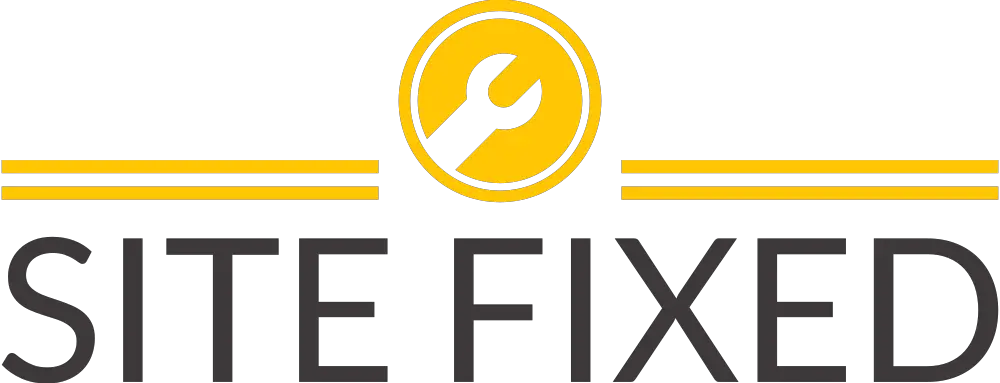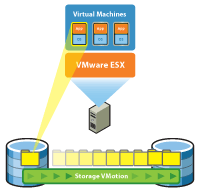Quick stats is not up-to-date Configuration issues ESXi
You probably either just upgraded your ESXi or installed it fresh and now you are seeing a quick stats not up-to-date warning message within VMware vCenter 5.5 or 6.0 version.
Quick Stats is not up-to-date
I was doing a new deployment where this error only appeared after a shared VPLEX datastore was presented to the new vSphere 6.0 ESXi hosts.
The exact error message is somewhere along the lines of:
Configuration issues. “Quick stats on hostname is not up-to-date”
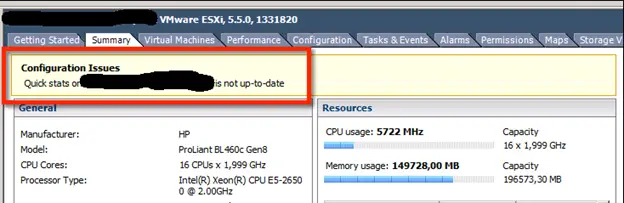
This message is only displayed when you connect to vCenter server using vSphere client or Web Client. However, the error does not show up if you connect to one of the VMware ESXi host(s) directly.
This is a commonly known issue within vSphere version 5.5 and 6.0. The issue was fixed within update to VMware ESXi 5.5.0b and ESXi 6.0.0b. Not sure why VMware has not taken initiatives to fix the bug in it’s first release and had to release an update?
- vpxd.quickStats.HostStatsCheck
- vpxd.quickStats.ConfigIssues
You can do these changes with these simple steps:
- Connect to your vCenter using IP or hostname along with your credentials. Typically the username will be [email protected] and whatever your SSO password you set it to.
- In vCenter 6.0 you go to Administration from the top menu and then vCenter server settings which will open up a dialog box. In vCenter 5.5 it will be under Manage > Settings > Advanced settings.
- Click on Advanced Settings from this dialog box at bottom right hand corner of the window.
- There are two fields called key and value. You need to enter the two parameters mentioned below with value of “false”. Enter key vpxd.quickStats.HostStatsCheck with value of false and Add. Enter the second key vpxd.quickStats.ConfigIssues with value of false and Add. To finish press OK.
- These advanced settings will not take effect until you have restarted vCenter services. RDP/Remote desktop to your vCenter server and go to services to find your vCenter server instance. Right click and restart the service to apply these settings. You will lose connectivity to vCenter when you restart but the VMs and hosts will remain online.
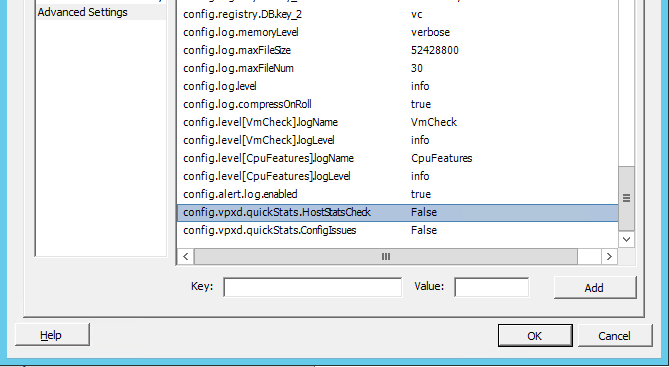
In an event where web client and vCenter client is inaccessible you can hard code it to the VPXD configuration file.
vpxd.cfg contains all the information about your vCenter setup so make sure you take a backup before even attempting to change it. Typically the file will be in the following locations:
- Windows installations of vCenter: C:\ProgramData\VMware\VMware VirtualCenter\
- vCenter appliance instance (Linux): /etc/vmware-vpx/
Enter the following lines in between the opening tag of vpxd and closing tag of vpxd.
<vpxd>
…
<quickStats>
<HostStatsCheck>false</HostStatsCheck>
<ConfigIssues>false</ConfigIssues>
</quickStats>
…
</vpxd>
Once you have saved the vpxd.cfg file then don’t forget to restart the vCenter services.
You should see no more errors or warning within your vCenter server regarding Quick Stats is not up-to-date.
The full Knowledge base article from VMware can be found here.